Boleto Bancário
Start accepting payments using Boleto Bancário, a favorite voucher payment method in Brazil. You can process payments in US Dollars and Brazilian Real.
If you want to use a gateway model for accepting Boleto Bancário payments, you will need to arrange an agreement with our provider, dLocal, and create merchant details (specifically,
x_loginandx_trans_key) and a secret key with them. Share these details with our customer support team and we'll get you up and running. If you have already been onboarded for one of our other dLocal payment methods, you can use the same credentials.
Process a Boleto Bancário payment
Boleto Bancário can be used by either redirecting the customer to a statically hosted ticket (redirect integration method) or by rendering the complete ticket within your own checkout flow (direct integration method).
Payments follow a two-step process:
Step 1: Request payment
The request
Use the details below to set up your request.
Endpoints
Live
Sandbox
Header parameters
Header | Value |
|---|---|
|
|
|
|
Body parameters
The table below describes the minimum recommended fields. You can find the full list, as well as complete request and response examples, in our API reference.
Field name | Description |
|---|---|
| Details about the payment source. |
| The type of payment source. Set this to |
| The type of integration. Either
|
| The two-letter code (ISO 3166) of the customer's country. Should be |
| Details about the customer. |
| The full name of the customer. |
| The email address of the customer. |
| The customer's tax identification number. Either Cadastro de Pessoas Físicas (CPF) or Cadastro Nacional da Pessoa Jurídica (CNPJ). |
| A description of the payment. |
| The payment amount. |
| The three-letter currency code (ISO 4217). Should be |
Request examples
{
"source": {
"type": "boleto",
"integration_type": "redirect",
"country": "BR",
"payer": {
"name": "John Doe",
"email": "[email protected]",
"document": "53033315550"
},
"description": "boleto payment"
},
"amount": 100,
"currency": "BRL"
}{
"source": {
"type": "boleto",
"integration_type": "direct",
"country": "BR",
"payer": {
"name": "John Doe",
"email": "[email protected]",
"document": "53033315550"
},
"description": "boleto payment"
},
"amount": 100,
"currency": "BRL"
}The response
Whether you used the direct or redirect method, you should get a 202 response with the status field set to Pending. This means your request has been accepted.
Response examples
{
"id": "pay_hcklpcd45ymepcr7thciirbdaa",
"status": "Pending",
"customer": {
"id": "cus_kh6eqv276rou7ae5s3uwj4emnq"
},
"_links": {
"self": {
"href": "https://api.sandbox.checkout.com/payments/pay_hcklpcd45ymepcr7thciirbdaa"
},
"redirect": {
"href": "https://sandbox.dlocal.com/collect/pay/pay/M-8aaf7e50-682f-11ea-ab15-cd9dd592717d?xtid=CATH-ST-1584436398-2076616064"
}
}
}{
"id": "pay_gxw65fs6rijepgn4rb5tqqvp5u",
"status": "Pending",
"customer": {
"id": "cus_6unw4ulqvrlenduk4xiurlbiyq"
},
"_links": {
"self": {
"href": "https://api.sandbox.checkout.com/payments/pay_gxw65fs6rijepgn4rb5tqqvp5u"
}
}
}Step 2: Redirect the customer or render the ticket
To complete the payment, you need to provide the customer with a Boleto Bancário ticket by following one of two flows:
- If you used the
redirectmethod, redirect the customer. - If you used the
directmethod, render the ticket.
Redirect the customer
When using theredirectintegration method, make sure your customer is aware that they will be redirected to the ticket page when they click your "Pay now" button, and that they should print or save the ticket.
Using the redirection URL returned in the response above via _links.redirect, redirect your customer to the static, hosted Boleto Bancário ticket page. Once redirected, your customer should save or print the ticket.
A button on the page will allow them to return to your shop:
- If the ticket is still valid, they will be redirected to your success URL.
- If the ticket has expired, they will be redirected to your failure URL.
Your payment confirmation page should make it clear to the customer that their purchase has not yet been completed. Explain that it has been reserved and is pending payment before the order can be completed and the goods/services can be delivered.
Render the Boleto Bancário ticket
Redirect your customer to your payment confirmation page, where you should summarize their order and render the Boleto Bancário ticket so they can complete the payment.
Your payment confirmation page should make it clear to the customer that their purchase has not yet been completed. Explain that it has been reserved and is pending payment before the order can be completed and the goods/services can be delivered.
To get the components necessary to render the ticket, use the 'get payment details' endpoint below. This will return a ticket object which contains the components to display the ticket.
Tips for displaying the ticket:
- Allow the customer to copy the ticket number. They need to enter this in their banking app/website to complete the payment.
- Include the barcode. Customers who pay at a physical store or use a barcode reader will need this.
- The barcode needs to be in the Interleaved 2 of 5 (ITF) format to be recognised by all Boleto Bancário barcode readers.
- Include the amount and currency on the ticket.
- Make sure the expiry date is clear and visible, and use the dd/mm/yyyy format.
- You can also include a link to the full ticket with the
source.ticket.image_url. It's not necessary for payment, but some customers prefer to have it.
Here's an example:\ 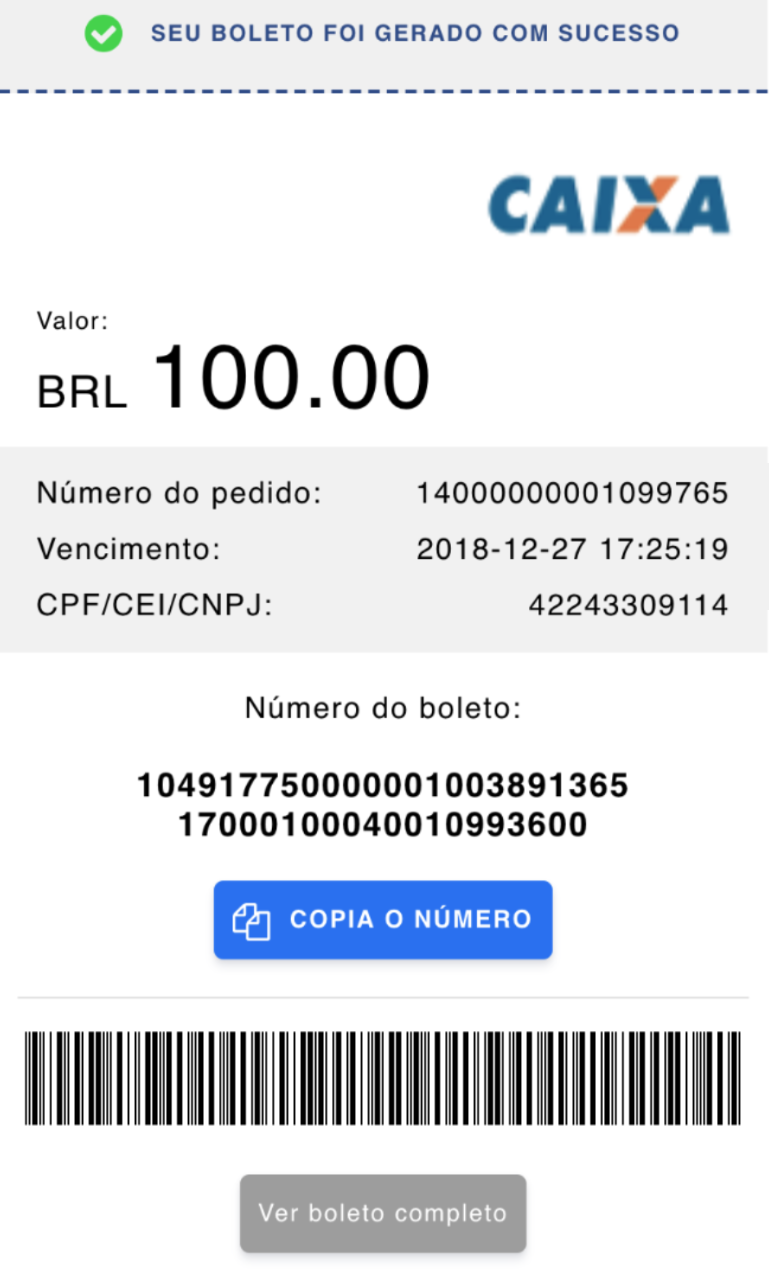
Get details about a payment
Using the following endpoint, pass the payment id (for example, pay_hcklpcd45ymepcr7thciirbdaa) from the payment response to get details about the payment.
The request
Use the details below to set up your request.
Endpoint live
Endpoint sandbox
Header and path parameters
Header | Value |
|---|---|
|
|
|
|
Path | Value |
|---|---|
| The payment ID found in the response of the initial payment. |
The response
The response will differ depending on which integration_type (redirect or direct) you used in the initial payment request.
Response examples
Redirect
{
"id": "pay_hcklpcd45ymepcr7thciirbdaa",
"requested_on": "2020-03-17T09:13:18Z",
"source": {
"type": "boleto",
"dlocal_order_id": "430fa151c1034a8788950dcaf061c6b8",
"dlocal_payment_id": "D-30150-39d14a21-f598-4163-b8d0-2befaf9acc29"
},
"amount": 100,
"currency": "BRL",
"payment_type": "Regular",
"status": "Pending",
"risk": {
"flagged": false
},
"customer": {
"id": "cus_kh6eqv276rou7ae5s3uwj4emnq"
},
"_links": {
"redirect": {
"href": "https://sandbox.dlocal.com/collect/pay/pay/M-8aaf7e50-682f-11ea-ab15-cd9dd592717d?xtid=CATH-ST-1584436398-2076616064"
},
"self": {
"href": "https://api.sandbox.checkout.com/payments/pay_hcklpcd45ymepcr7thciirbdaa"
}
}
}{
"id": "pay_wflckd47jlwetk6zbm472m7vjm",
"requested_on": "2020-04-27T12:59:26Z",
"source": {
"type": "boleto",
"dlocal_order_id": "33f1ab1423b24d70baee5aea9207ee97",
"dlocal_payment_id": "D-30150-e017ac0d-4f42-43d2-a12b-60f2322367bb",
"integration_type": "redirect",
"description": "simulate Boleto Bancário Demo Payment"
},
"amount": 100,
"currency": "BRL",
"payment_type": "Regular",
"status": "Captured",
"approved": true,
"risk": {
"flagged": false
},
"customer": {
"id": "cus_cjdi2jubn2gevguvki3qsl5zby"
},
"_links": {
"self": {
"href": "https://api.sandbox.checkout.com/payments/pay_wflckd47jlwetk6zbm472m7vjm"
},
"actions": {
"href": "https://api.sandbox.checkout.com/payments/pay_wflckd47jlwetk6zbm472m7vjm/actions"
},
"refund": {
"href": "https://api.sandbox.checkout.com/payments/pay_wflckd47jlwetk6zbm472m7vjm/refunds"
}
}
}Direct
{
"id": "pay_gxw65fs6rijepgn4rb5tqqvp5u",
"requested_on": "2020-03-17T09:14:17Z",
"source": {
"type": "boleto",
"dlocal_order_id": "c0e6cc2bf24c43c79fbbee55df293f5c",
"dlocal_payment_id": "D-30150-e59f330d-4b92-487c-a09a-3307be2184b7",
"ticket": {
"type": "custom",
"number": "10499136581700010004400067492298882020000000100",
"barcode": "10498820200000001009136517000100040006749229",
"id": "14000000000674922",
"expiration_date": "2020-03-23T02:59:00Z",
"company_name": "dLocal",
"provider_name": "caixa",
"provider_logo_url": "https://static-sandbox.dlocal.com/images/providers/caixa.png",
"ticket_url": "https://sandbox.dlocal.com/gmf/payments/M-ae4c2980-682f-11ea-ab15-cd9dd592717d"
}
},
"amount": 100,
"currency": "BRL",
"payment_type": "Regular",
"status": "Pending",
"risk": {
"flagged": false
},
"customer": {
"id": "cus_6unw4ulqvrlenduk4xiurlbiyq"
},
"_links": {
"self": {
"href": "https://api.sandbox.checkout.com/payments/pay_gxw65fs6rijepgn4rb5tqqvp5u"
}
}
}Refunds and chargebacks
Refund a payment
You can refund a Boleto Bancário payment using our refund API. Partial and multiple – as well as full – refunds are allowed.
The customer will get an email (the email address is taken from the source.payer.email property in the initial payment request) from dLocal asking for their banking details. Once the customer has provided their details, dLocal will transfer the money to the customer's bank account.
The payment status will update to refunded and you will receive a payment_refunded (or payment_refund_declined, if unsuccessful) webhook notification.
A refund processing fee may apply.
Chargebacks
There is no chargeback mechanism for Boleto Bancário.
Cancel a payment
You cannot cancel a Boleto Bancário payment, but it will expire after seven days (or more, if you have requested a longer period) if the customer fails to complete the transaction in this time. If the payment expires, we'll send you a payment_expired webhook.
Webhooks
Webhook | Description |
|---|---|
| Sent when a payment request is successfully initiated. |
| Sent when the acquirer is in the process of accepting the payment. |
| Sent when the customer has completed the payment with the ticket. |
| Sent when the ticket has expired. |
| Sent when there was a failure in creating the payment. |
| Sent when a refund is successfully initiated. |
| Sent when a refund is successfully processed. |
| Sent when a refund is declined. |
Learn more about webhooks and how to subscribe to them.
Testing
To start testing, you'll need to:
- create a test account, and
- contact your customer success manager or integrations engineer to activate Boleto Bancário payments in the sandbox environment.
In your sandbox environment, you can test payment capture and expiration, as well as refund success and failure.
In order to test these actions, pass the string "simulate" as part of the source.description field in the initial payment request.
When you do, you will receive additional hypermedia links in the _links object in the payment response and in the 'get payment details' response.
Use the URLs contained in the simulator:payment-succeed, simulator:payment-expire, simulator:refund-succeed and simulator:refund-fail hypermedia objects to simulate the respective action/state change on the test payment.
You can only test theredirectpayment flow in sandbox.
Can we help?
Thanks for using Checkout.com. If you need any help or support, then message our support team at [email protected].
Updated 8 months ago