Manage payments
The Hub's Payments screen enables you to view your full payment history, as well as take actions such as capturing or refunding a payment.
Overview
The Payments screen is probably the most important screen in the Hub. It shows you the full payment activity for your business for the selected period.
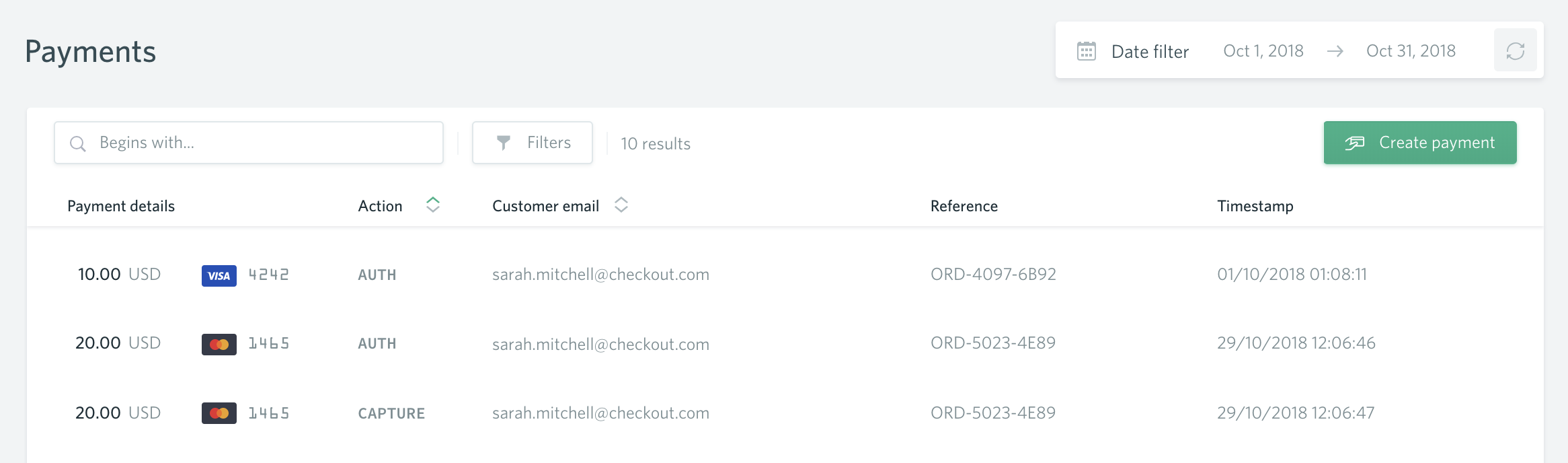
Click to enlarge.
Each line corresponds to a payment action, which you can think of as a status that your payment has been through at some point. For example, if a payment is authorized with autocapture, you will see two lines with an almost identical timestamp: one will be an AUTH action, the other will be a CAPTURE.
Learn more about payment actions.
To view more information about a payment and the actions that have been taken against it, click on a row. A pane will open on the right side of your screen.

Click to enlarge.
The full list of actions related to that specific payment is displayed at the top, with the most recent one first. You can also view customer details, action details, and finally payment details. It's also from here that you can blacklist, refund, void, or capture — but more on that later.
Payouts
If payouts are enabled on your account, these will also be visible in your Payments screen. Just like with payments, you can click on them to view more details.
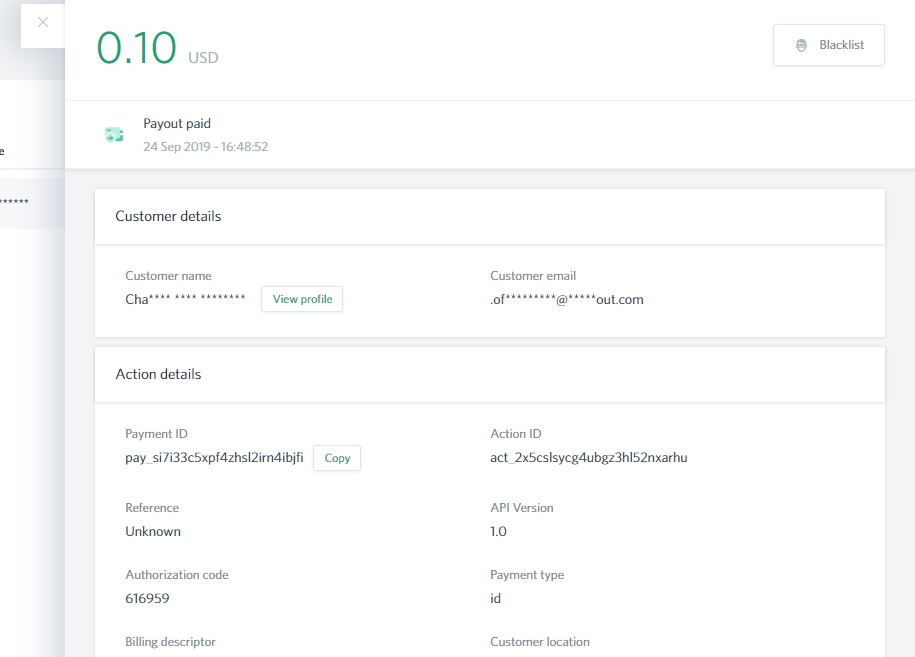
Click to enlarge.
Payouts can only have two possible actions: PAID and DECLINED.
Payouts to card are only available for merchants based in the EEA region and can be enabled for Mastercard and Visa. If you'd like to start using this feature, please contact your customer success manager to assess your eligibility.
Filter results
You can use filters to narrow down the list of payment actions displayed in your Payments screen.
Search
To perform a search, start typing the first few letters or numbers of what you're looking for. The results displayed in the Payments screen are updated as you type.

Click to enlarge.
Advanced search
By default, the search looks for keywords beginning with what you've typed and checks multiple fields. However, you can also search for results containing, ending with, or exactly matching your keyword, as well as restrict which fields are taken into account. Click on the Filters button at the top of the screen to display all of the search options.

Click to enlarge.
Filtering by action or email address
You can quickly filter all payment actions related to an email address by hovering next to it until a filter icon appears and clicking it. This also works for payment actions of a specific type, such as captures.
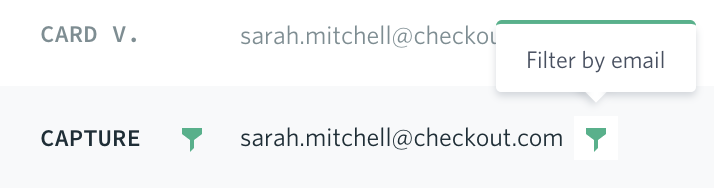
Click to enlarge.
Create a payment
If your business accepts MOTO (Mail Order or Telephone Order) payments, you can create a new payment right in the Hub.
- In the Payments screen, click Create payment in the top right.
- If you have multiple businesses, select the appropriate one from the drop-down.
- Select a channel.
- Enter the customer's email address.
- Add the payment and card details.
- Optionally, delay the capture or add extra information about the payment by clicking More options and filling in the desired fields.
- Click Create payment to confirm. The new payment is added to the Payments screen.
Capture, void, or refund a payment
Once a payment has been authorized, you can decide whether to capture it, void it, or refund it.
- In the Payments screen, click on a payment. The payment details pane opens on the right.
- Click on an action.
- If you want to perform a partial capture or refund, enter the amount of your choice.
- Click the confirmation button.
- Refresh the Payments screen. You will see your action in the list.
Blacklist future payments
You can blacklist payments based on: an email address, a phone number, a card number, or an IP address. In the payment details pane, click Blacklist in the top right, toggle the relevant attributes then click Blacklist to save.
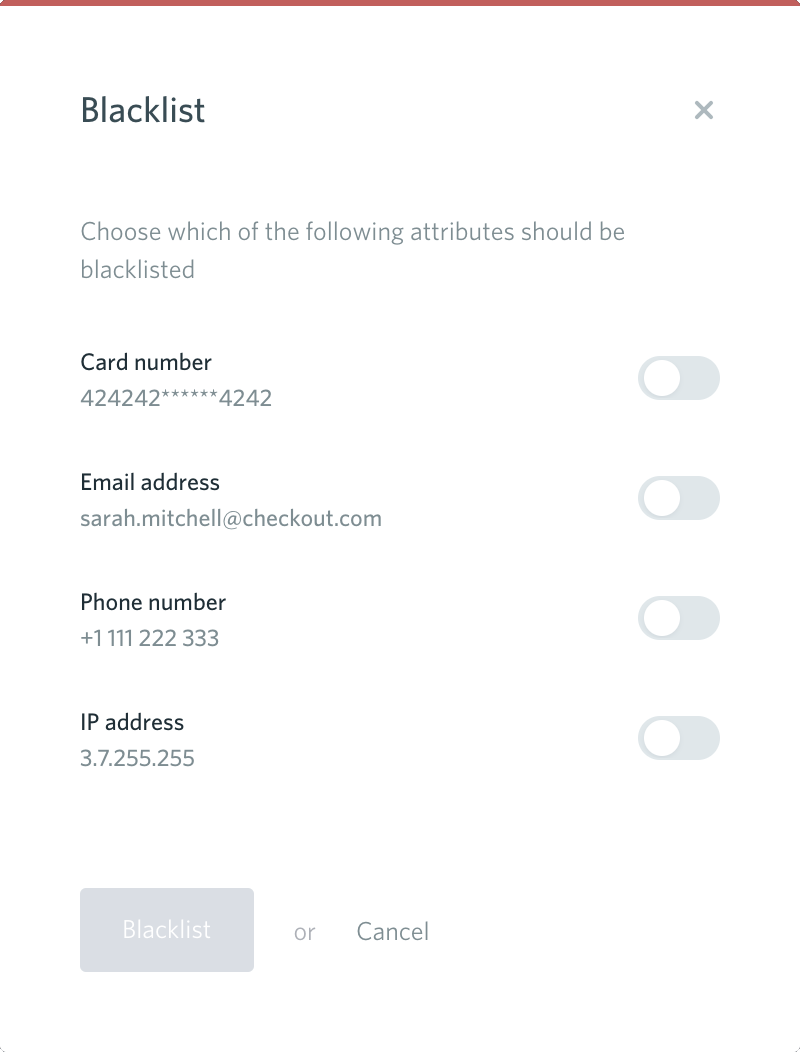
Click to enlarge.
Can we help?
Thanks for using Checkout.com. If you need any help or support, then message our support team at [email protected].
Updated 8 months ago