Manage disputes
Disputes (also known as chargebacks) are a challenging but inevitable part of e-commerce. They arise when a customer queries a transaction with their card issuer. The issuer creates a formal dispute which immediately reverses the payment, debiting your account for both the payment amount and a dispute fee.
It's important for you to monitor such disputes and respond to them as quickly as possible — thankfully, we've made the workflow simple.
Only administrator owners and administrators can respond to a dispute (e.g., accept a dispute or submit evidence). Users can view disputes and the dispute details but cannot respond.
This page explains how to manage disputes in the Hub, but you can also use our Disputes API.
About the dispute lifecycle and statuses

Click to enlarge.
 Resolved
Resolved- Blacklist
 Evidence required
Evidence required- Blacklist
- Accept dispute
- Submit evidence
 Canceled
Canceled- Blacklist
 Accepted
Accepted- Blacklist
 Expired
Expired- Blacklist
 Under review
Under review- Blacklist
 Won
Won- Blacklist
 Lost
Lost- Blacklist
View disputes
In the Disputes screen
To view your disputes, start by selecting a business.
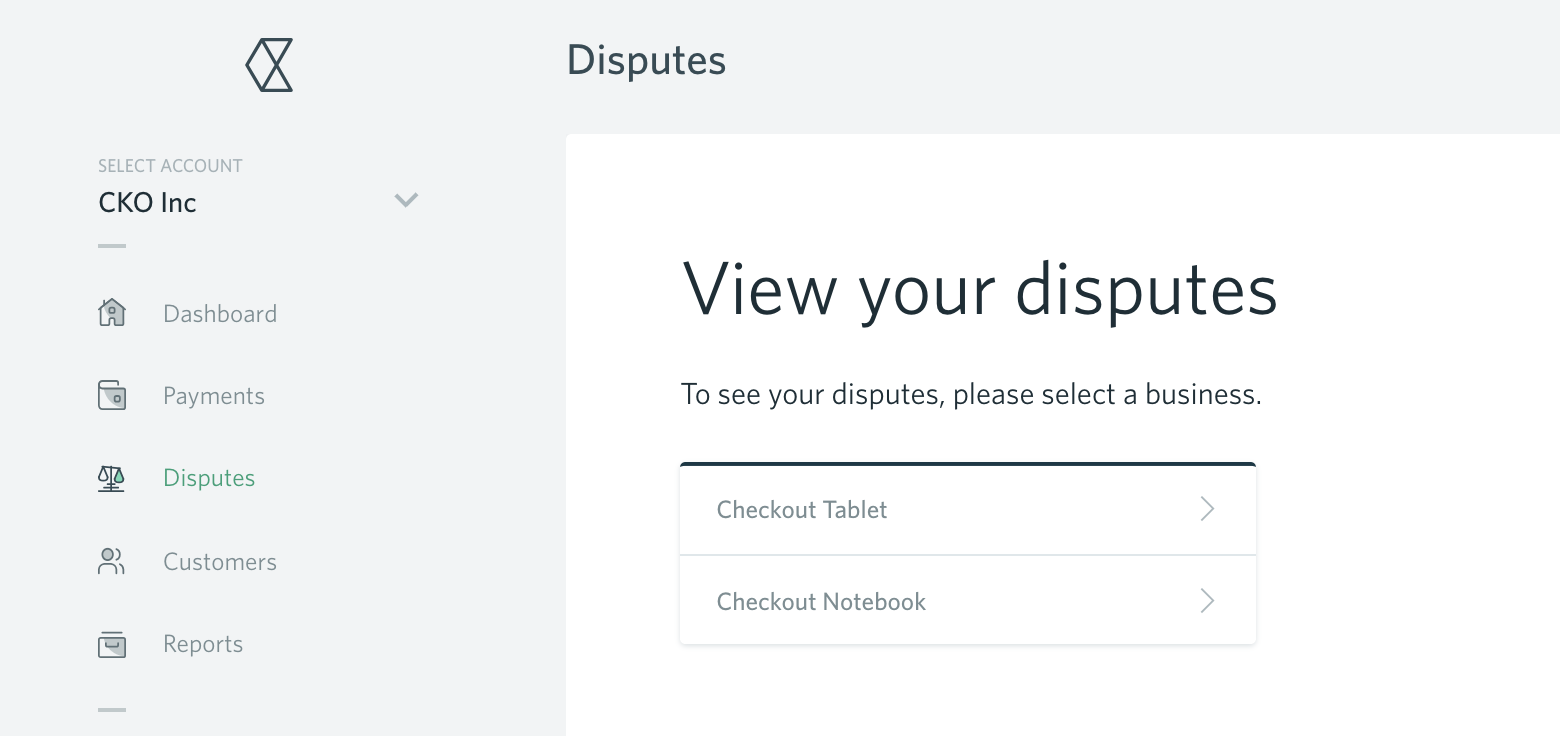
Click to enlarge.
You can only view disputes at a business level, not at an account level.
The Disputes screen contains two tabs:
- Unanswered: this tab contains all payments for which an action is required.
- All disputes: this tab contains all payments that have been disputed, including unanswered ones.
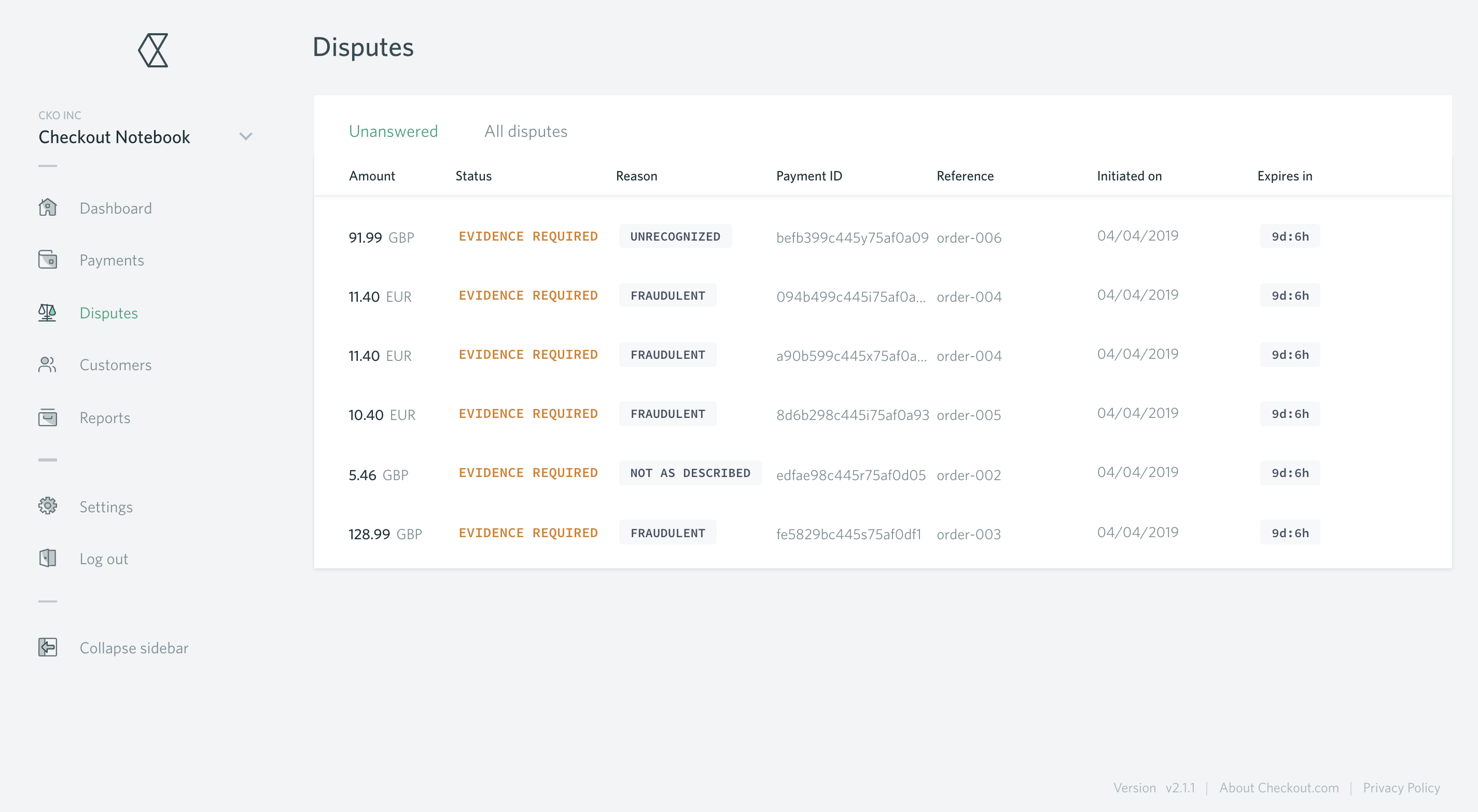
Click to enlarge.
Each tab shows the following information:
- Disputed amount
- Currency (as a 3-letter ISO code)
- Status (see above for more information)
- Reason for the dispute
- Payment ID
- Reference
- Initiated on
Additionally, the Unanswered tab shows the dispute expiry date while the All disputes tab shows the date the dispute was last updated on.
In the All disputes tab, you can:
- Filter by date range based on the Updated on date
- Filter by Payment ID, Dispute ID, ARN, Reference (exact match)
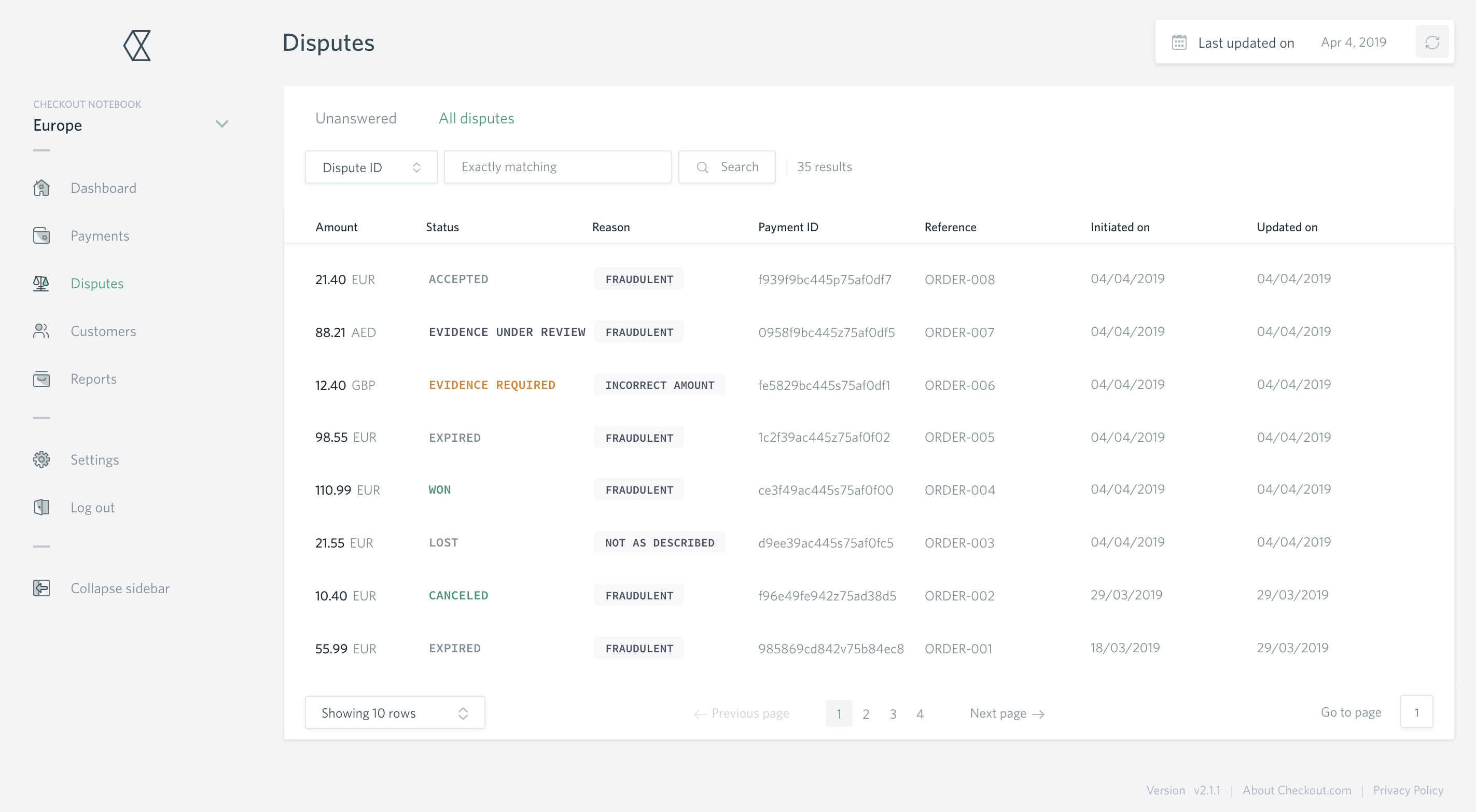
Click to enlarge.
In the Payments screen
In the Action column, disputed payments have a disputed label next to the payment action.
The disputed label will appear on all rows relevant to that payment (e.g., auth, capture) and for any stage of the disputed payment (e.g., evidence required, evidence under review, won, lost).
You can search for a dispute using its payment ID, dispute ID, or any other filter relevant in the page, such as reference or customer email.
View payment details
Click on any disputed payment in the Disputes or Payments screens to bring up the Payment details. You can view the dispute details, as well as the latest status of the payment.
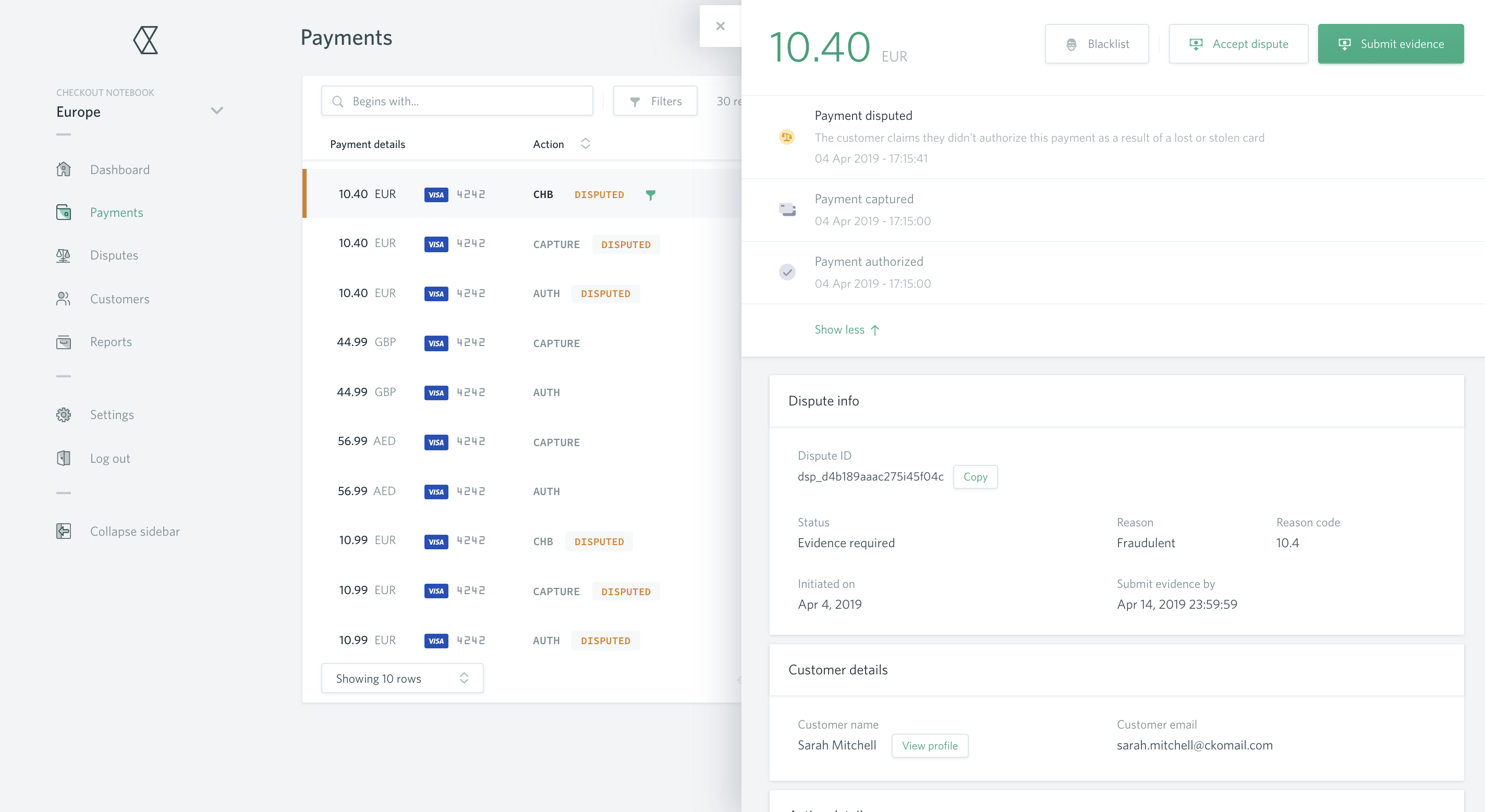
Click to enlarge.
If a dispute has a status of evidence required, you can perform one of the following actions:
- Accept dispute
- Submit evidence (see below for more information)
Submit evidence

- In the Payment details screen, review the dispute reason and details.
- Click Submit evidence.
- Select a tab:
- General: here you can upload all 7 different types of evidence (one file maximum per evidence type).
- Recommended: here you can upload the recommended types of evidence, according to the dispute reason.
- Attach the relevant evidence, then:
- If you've finished, click Submit evidence. The dispute has been answered and its status changes to evidence under review. It will no longer appear in the Unanswered tab anymore, only in the All disputes tab.
- If you would like to come back and complete your submission later, click Save and continue later. The dispute status remains evidence required.
Updated 8 months ago