Payments endpoint
The payments endpoint allows you to search for all payments within parameters you specify. Typically, our merchants will reconcile the data from this report against statements (which can be found in the Hub), the list of payments in the Hub (using the Reference field) or their own systems.
Please note: the payments endpoint is not available in the sandbox environment.
If you're not familiar with creating API requests, you might want to take a look at our Postman guide.
Please note: No payments from before February 7th, 2019 at 00.00.00 UTC will appear when using the payments endpoint. To view payments from before this time, please contact our support team.
The request
Use the details below to set up your request. To set the timeframe of your request, replace {start-date-time} and {end-date-time} with your desired start and end dates in ISO format (yyyy-mm-ddThh:mm:ss). Please note that the time zone for the request will be UTC.
Endpoint
Header parameters
Header | Value |
|---|---|
|
secret key of your Checkout.com account. You can find this in the Hub. |
Request parameters and endpoints
You can filter the data in the payments endpoint by using the parameters below:
Filter | Parameter |
|---|---|
Date-Time |
|
Payment ID |
|
Reference |
|
You can also limit results, but more on this later.
The response
If the payments endpoint returns a response, the request was successful. Below, you can find an example response from the payments endpoint, in addition to a list of the fields that will be shown.
By default, the payments endpoint returns up to 200 payments per page of results. You can change this limit if you'd like.
Example response
{
"count": 1,
"data": [
{
"id": "pay_nezg6bx2k22utmk4xm5s2ughxi",
"processing_currency": "USD",
"payout_currency": "GBP",
"requested_on": "2019-03-08T10:29:51.922",
"channel_name": "www.example.com",
"reference": "ORD-5023-4E89",
"payment_method": "VISA",
"card_type": "CREDIT",
"card_category": "Consumer",
"issuer_country": "US",
"merchant_country": "SI",
"mid": "123456",
"actions": [
{
"type": "Authorization",
"id": "act_nezg6bx2k22utmk4xm5s2ughxi",
"processed_on": "2019-03-08T10:29:51.922",
"response_code": "10000",
"response_description": "Approved",
"breakdown": [
{
"type": "Gateway Fee Tax ARE USD/[email protected]",
"date": "2019-03-08T10:29:51.922",
"processing_currency_amount": -0.003,
"payout_currency_amount": -0.00229212
},
{
"type": "Authorization Fee Tax ARE USD/[email protected]",
"date": "2019-03-08T10:29:51.922",
"processing_currency_amount": -0.0045,
"payout_currency_amount": -0.00343819
},
{
"type": "Scheme Fixed Fee Tax ARE USD/[email protected]",
"date": "2019-03-08T10:29:51.922",
"processing_currency_amount": -0.00238223,
"payout_currency_amount": -0.00182012
},
{
"type": "Gateway Fee USD/[email protected]",
"date": "2019-03-08T10:29:51.922",
"processing_currency_amount": -0.06,
"payout_currency_amount": -0.04584248
},
{
"type": "Authorization Fee USD/[email protected]",
"date": "2019-03-08T10:29:51.922",
"processing_currency_amount": -0.09,
"payout_currency_amount": -0.06876371
},
{
"type": "Scheme Fixed Fee USD/[email protected]",
"date": "2019-03-08T10:29:51.922",
"processing_currency_amount": -0.04764462,
"payout_currency_amount": -0.03640246
}
]
},
{
"type": "Capture",
"id": "act_chgfpd2kn3iellv7hwo6cfekea",
"processed_on": "2019-03-08T10:29:52.562",
"response_code": "10000",
"response_description": "Approved",
"breakdown": [
{
"type": "Gateway Fee Tax ARE USD/[email protected]",
"date": "2019-03-08T10:29:52.562",
"processing_currency_amount": -0.003,
"payout_currency_amount": -0.00229212
},
{
"type": "Capture Fee Tax ARE USD/[email protected]",
"date": "2019-03-08T10:29:52.562",
"processing_currency_amount": -0.0045,
"payout_currency_amount": -0.00343819
},
{
"type": "Scheme Fixed Fee Tax ARE USD/[email protected]",
"date": "2019-03-08T10:29:52.562",
"processing_currency_amount": -0.00364341,
"payout_currency_amount": -0.00278372
},
{
"type": "Scheme Variable Fee Tax ARE USD/[email protected]",
"date": "2019-03-08T10:29:52.562",
"processing_currency_amount": -0.00714,
"payout_currency_amount": -0.00545525
},
{
"type": "Premium Fee Tax ARE USD/[email protected]",
"date": "2019-03-08T10:29:52.562",
"processing_currency_amount": -0.06,
"payout_currency_amount": -0.04584248
},
{
"type": "Gateway Fee USD/[email protected]",
"date": "2019-03-08T10:29:52.562",
"processing_currency_amount": -0.06,
"payout_currency_amount": -0.04584248
},
{
"type": "Capture Fee USD/[email protected]",
"date": "2019-03-08T10:29:52.562",
"processing_currency_amount": -0.09,
"payout_currency_amount": -0.06876371
},
{
"type": "Scheme Fixed Fee USD/[email protected]",
"date": "2019-03-08T10:29:52.562",
"processing_currency_amount": -0.07286825,
"payout_currency_amount": -0.05567435
},
{
"type": "Scheme Variable Fee USD/[email protected]",
"date": "2019-03-08T10:29:52.562",
"processing_currency_amount": -0.1428,
"payout_currency_amount": -0.10910509
},
{
"type": "Premium Fee USD/[email protected]",
"date": "2019-03-08T10:29:52.562",
"processing_currency_amount": -1.2,
"payout_currency_amount": -0.91684951
},
{
"type": "RR (0.06%, Release: 2019-03-08) USD/[email protected]",
"date": "2019-03-08T10:29:52.562",
"processing_currency_amount": -0.012,
"payout_currency_amount": -0.01
},
{
"type": "Captured USD/[email protected]",
"date": "2019-03-08T10:29:52.562",
"processing_currency_amount": 20,
"payout_currency_amount": 15.28082522
}
]
},
{
"type": "Void Authorization",
"id": "act_4i7tyuj97qzendoopldc74rsg4",
"processed_on": "2019-03-08T10:29:53.157",
"response_code": "10000",
"response_description": "Approved",
"breakdown": [
{
"type": "Void Fee USD/[email protected]",
"date": "2019-03-08T10:29:53.157",
"processing_currency_amount": -0.55094670,
"payout_currency_amount": -0.42094676
}
]
},
{
"type": "Chargeback",
"id": "act_E198KE9B174L71WD6TF9",
"processed_on": "2019-03-08T10:29:53.399",
"response_code": "10.4",
"response_description": "Fraudulent Transaction – Card Absent Environment",
"breakdown": [
{
"type": "Chargeback Fee",
"date": "2019-03-08T10:29:53.399",
"processing_currency_amount": -10.00000000,
"payout_currency_amount": -10.00000000
},
{
"type": "Chargeback (ADJM)",
"date": "2019-03-08T10:29:53.399",
"processing_currency_amount": -20.6700,
"payout_currency_amount": -20.6700
}
]
},
{
"type": "Refund",
"id": "act_hdwpzxgcoaceekwa8n54tmim5i",
"processed_on": "2019-03-08T10:29:53.864",
"response_code": "10000",
"response_description": "Approved",
"breakdown": [
{
"type": "Refund Fee USD/[email protected]",
"date": "2019-03-08T10:29:53.864",
"processing_currency_amount": -0.56329695,
"payout_currency_amount": -0.43038211
},
{
"type": "Refunded USD/[email protected]",
"date": "2019-03-08T10:29:53.864",
"processing_currency_amount": -1195.65,
"payout_currency_amount": -890.604696
}
]
}
],
"_links": {
"self": {
"href": "https://api.checkout.com/reporting/payments/pay_nezg6bx2k22utmk4xm5s2ughxi"
}
}
}
],
"_links": {
"self": {
"href": "https://api.checkout.com/reporting/payments/pay_nezg6bx2k22utmk4xm5s2ughxi"
}
}
}Understanding the response
The payments endpoint is designed to present your payments as clearly as possible. Depending on your parameters, you may receive a large response. If you’re looking for data even more quickly, try amending the parameters in the request. Regardless of the parameters in your request, the payments endpoint’s response can be split into four sections, each of which is outlined below.
1. Payments
This section displays all payment information in accordance with your chosen parameters. The table below shows the full list of parameters displayed, and how to decipher them.
Parameter | Description |
|---|---|
| The unique payment ID.\ Previously, this was called |
| The currency of the payment when processed by the cardholder. |
| The currency of the payment when paid out to you. |
| The date on which the payment was initiated. |
| The name of the channel where the payment was initiated. |
| An optional ID used for tracking payments.
\ Previously, this was called |
| The payment method — e.g., Visa, Mastercard or PayPal. |
| The card type — e.g., credit or debit card. |
| The card category, for example, consumer or commercial. |
| The country of the issuing bank. |
| The country of the merchant bank. |
| An optional, user-defined ID that identifies the business. |
2. Actions
This section outlines all the actions — authorization, void, capture, refund, retrieval and chargeback — which have been administered to a payment. The table below outlines and explains the parameters of the report.
Parameter | Description |
|---|---|
type | The type of action, for example, authorization, capture, refund, chargeback, chargeback reversal, or payment-related fee. |
| The unique ID associated with an action (referred to as a charge ID in the Hub). |
| The date on which the action occurred. |
| The response code of the action (payment request). |
| Further information about the response code. |
3. Breakdown
The amounts summary shows the amounts corresponding with a particular action. The table below shows the full list of these parameters and their explanations.
Parameter | Description |
|---|---|
type | Describes an amount/fee associated with an action. For example, a gateway fee, capture fee and capture amount would all be associated with the capture action. |
| Specifies an associated date with a specific amount (some external fees are returned after the associated action). |
| The associated amount in the processing currency (if applicable). Numerical values up to 8 decimal places are provided in the response. |
| The associated amount in the payout currency. Numerical values up to 8 decimal places are provided in the response. |
Please note:
If you're looking for the outcome of a particular chargeback, please allow up to 60 days from the date the evidence was provided.
4. Links
You might have noticed several links at the bottom of the response from the payments endpoint. Let’s take a look at each one.
Payment ID – Self
This link allows you to focus on a particular payment that has been included in the response. As you can see, the final component of the link is pay_sv6ikhu36mgepkm3l22pztvywa, which corresponds to the payment ID for that particular payment in the response.
"_links": {
"self": {
"href": "http://api.checkout.com/reporting/payments/pay_sv6ikhu36mgepkm3l22pztvywa"
}
}Next
This link lets you move to the next page of results. Results are paginated at a payment level. By default, a page contains 200 results — though you can change this limit if you'd like.
"_links": {
"next": {
"href": "http://api.checkout.com/reporting/payments?from=01%2F03%2F2019%2000%3A00%3A00&to=01%2F03%2F2019%2000%3A00%3A00&limit=1&after=11111111"
}
}Self
This link provides the URL associated with the current request.
"_links": {
"self": {
"href": "http://api.checkout.com/reporting/payments?from=01%2F03%2F2019%2000%3A00%3A00&to=01%2F03%2F2019%2000%3A00%3A00&limit=1"
}
}CSV download
In addition to the JSON format described above, you can download a CSV report containing the data from the payments endpoint. To do this, follow the steps below.
Payments endpoint
In the URL for the payments endpoint, add /download after /payments. An example of this can be found below:
https://api.checkout.com/reporting/payments/download?from={start-date-time}&to={end-date-time}
If you are using Postman or an equivalent application, rather than sending the GET request, use the Send and Download functionality for the GET request to download the CSV report.
Using/downloadwill return a CSV containing all your payments unlike a standard request, which is paginated.
You can also get a CSV report by amending theHeaderssection of the request to accept a value oftext/csv. Note that this will contain the same paginated results as the JSON.
How to read the CSV file
In your CSV file, a single payment is uniquely identified by an ID in the first column of the table and will be made of multiple rows, each of them reflecting a fee or an amount applied to a different action within the payment lifecycle.
Regardless of the parameters in your request, the payments endpoint’s CSV file will have the same overall structure and columns titles which can be split into three sections.
1. Payment and card attributes
This section displays all payment and card attributes in accordance with your chosen parameters.

Click to enlarge.
2. Actions
This section outlines all the actions — authorization, void, capture, refund and chargeback — which have been administered to a payment.
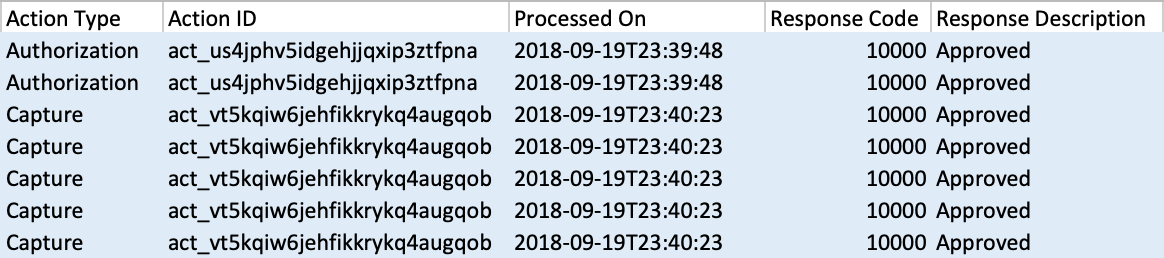
Click to enlarge.
3. Breakdown
This section provides details of the associated amounts to an action in both the processing and the payout currencies.
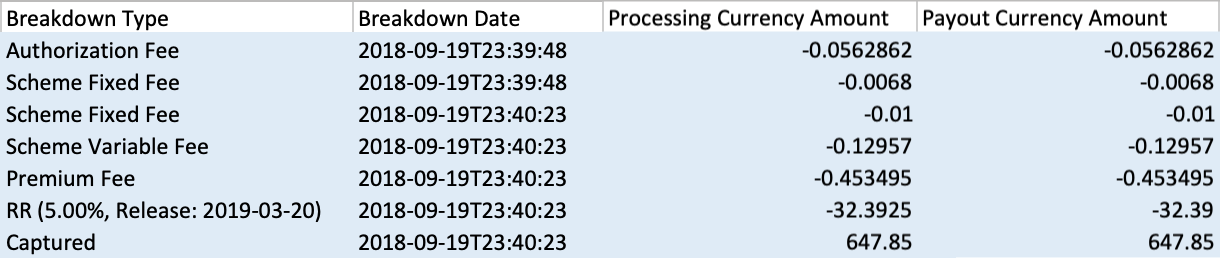
Click to enlarge.
Limit results
Responses from the payments endpoint can be large, depending on the number of payments you process and the parameters you have chosen. By default, each page includes 200 results.
To limit your results, add limit= followed by a number of your choice (up to 500) at the end of the URL.
For example:
http://api.checkout.com/reporting/payments?from=01%2F03%2F2019%2000%3A00%3A00&to=01%2F03%2F2019%2000%3A00%3A00&limit=100
You can only limit results for JSON responses. A CSV will always contain all possible results.
Can we help?
Thanks for using Checkout.com. If you need any help or support, then message our support team at [email protected].
Updated 8 months ago