Go further with WooCommerce
There are a number of ways you can extend your WooCommerce integration so that it suits all your business needs.
In this guide, you'll find how to:
Add more payment methods
We currently support the following payment methods on WooCommerce:
- Alipay
- Boleto
- Giropay
- iDEAL
- Klarna
- Poli
- SEPA Direct Debit
- Sofort
- EPS
- Bancontact
- KNET
- Fawry
- Qpay
- Apple Pay
- Google Pay
Alternative payments
Before you start
In order to accept an alternative payment method, it will first need to be enabled on your account. Please contact your customer success manager or our friendly sales team to get started.
Enable alternative payments
- Log in to WordPress as an administrator.
- In the left menu, click Plugins.
- Click Settings under WooCommerce Checkout.com Gateway.
- Click Alternative Payments.
- Tick Enable Checkout.com.
- Enter a Title. This is what the customer will see on the Checkout page. For example, Pay with Klarna or Use one of these methods.
- Click the empty box next to Alternative Payment Methods. A drop-down menu of all available methods appears.
- Click on the method you want to add. If you want to add more, repeat this step.
- Click Save changes.
That's it! Your checkout page now includes the option to pay using your additional payment method(s). For testing instructions, please refer to the relevant payment method guide.
Apple Pay
Apple Pay is only supported for self-hosted instances of Wordpress.
Before you start
If you're located in the UAE or Saudi Arabia, please contact your customer success manager or our friendly sales team to activate Apple Pay on your account.
To get started with Apple Pay payments, you must first download your Certificate Signing Request from the Hub sandbox and upload it to the Apple Development Center. You can find step-by-step instructions for this under Settings > Apple Pay in the Hub sandbox.
Once this is done, you'll need to complete the certification process. We've put together a video showing you how to do this. Alternatively, you can read through the Apple Pay documentation on how to configure your environment.
Enable Apple Pay
- Log in to WordPress as an administrator.
- In the left menu, click Plugins.
- Click Settings under WooCommerce Checkout.com Gateway.
- Click Apple Pay.
- Tick Enable Checkout.com.
- Choose a title and description. These will be displayed to customers on your checkout page.
- Enter your merchant identifier. You can find it in the Apple Development Center.
- Enter the absolute path to your merchant certificate and merchant certificate key.
- Select a button type and button theme. You can see what these will look like in the official Apple Pay demo.
- Set the button language using a two-digit ISO 639-1 code (e.g., use
enfor English). - Click Save changes.
That's it! Your checkout page now includes the option to pay using Apple Pay. In order to test it, you'll need to use one of our Apple test cards.
Google Pay
Before you start
If you're located in the UAE or Saudi Arabia, please contact your customer success manager or our friendly sales team to activate Google Pay on your account.
To get started with Google Pay payments, you must first register with Google Pay and select Checkout.com as your payment processor.
Enable Google Pay
- Log in to WordPress as an administrator.
- In the left menu, click Plugins.
- Click Settings under WooCommerce Checkout.com Gateway.
- Click Google Pay.
- Tick Enable Checkout.com.
- Choose a title and description. These will be displayed to customers on your checkout page.
- Leave the merchant identifier set to
01234567890123456789. This is for testing purposes. - Select a button style.
- Click Save changes.
That's it! Your checkout page now includes the option to pay using Google Pay. In order to test it, you'll need to use one of our Apple test cards.
Enable 3DS
- Log in to WordPress as an administrator.
- In the left menu, click Plugins .
- Click Settings under WooCommerce Checkout.com Gateway.
- Click Card Settings.
- Set Use 3D Secure to Yes.
- Click Save changes.
3D Secure is now enabled on your account. In order to make sure it's working correctly, please follow our 3DS testing instructions
Capture payments manually
Enable manual captures
- Log in to WordPress as an administrator.
- In the left menu, click Plugins.
- Click Settings under WooCommerce Checkout.com Gateway.
- Click Card Settings.
- Set Payment Action to Authorize Only.
- Click Save changes.
Any payments that come through will only be authorized. You then have seven days to manually capture them, or they will automatically be voided.
Capture a payment
- In the Hub sandbox, click Payments.
- Click on the test payment. The Customer details pane opens.
- Click Capture in the top right.
- Click Capture payment. The payment's Action column is updated to say CAPTURE. The totals on your dashboard are also updated.
- Log in to Wordpress as an administrator.
- Click WooCommerce in the left menu.
- Click on your test order to display the order details. You should see something like this:
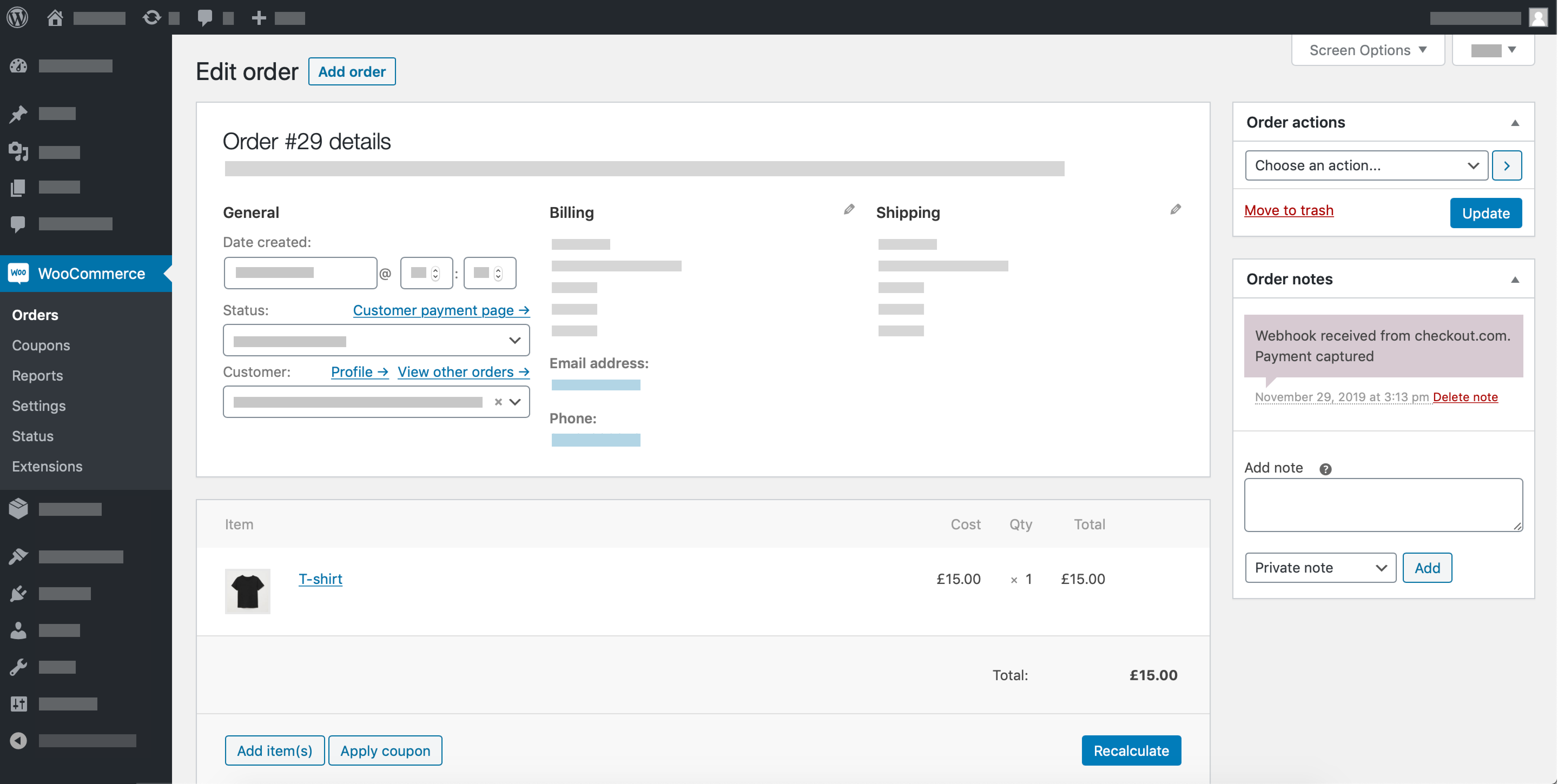
The order note confirms that your payment has been successfully captured.
Can we help?
Thanks for using Checkout.com. If you need any help or support, then message our support team at [email protected].
Updated 8 months ago