Shopify installation
Checkout.com's payment gateway is fully integrated with Shopify. If you're already using Shopify, you can start accepting payments through our gateway by configuring a few simple settings.
Onsite or offsite options
You can accept payments through our gateway either onsite, where your customer enters their payment details on your website, or offsite, where they will be redirected to a Checkout.com page to do so.
The onsite option is available by default – you simply have to select it from your Shopify configuration menu.
If you want to use the offsite option, follow the instructions below.
Onsite: alternative payment methods
The onsite option does not currently support alternative payment methods.
Onsite: card payments
If you want to process card payments with the onsite option, please contact our Support team at [email protected] so we can enable them on your account.
Installation instructions (offsite option)
- Log in to your Shopify admin.
- After logging in, you should see an Add payment gateway message. Click Add payment gateway.
- Then enter your public and secret API keys – you'll find these in the Hub – and select the payment methods permitted for your account (Visa, MasterCard, Amex, etc.).
- After completing the form, click Activate.
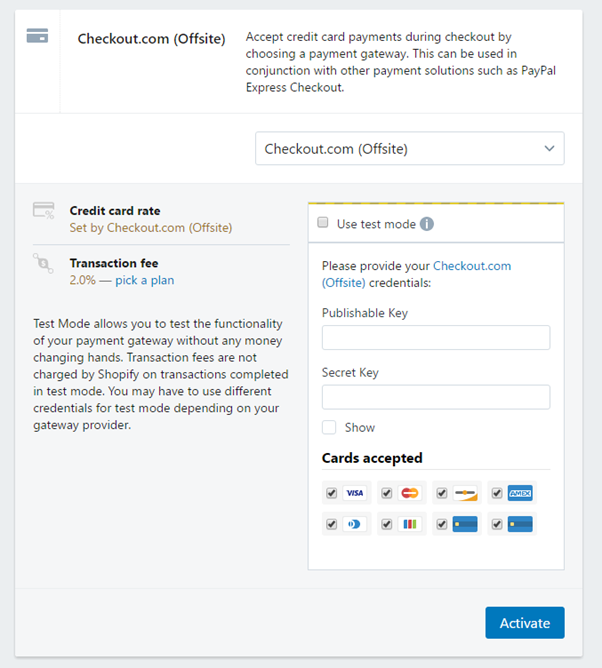
You've successfully set up the offsite option on your Shopify account! If you're having any problems or just have a question, please contact our support team for help.
The customer experience
Onsite option
Your customers can enter their payment details on your checkout page, like so:
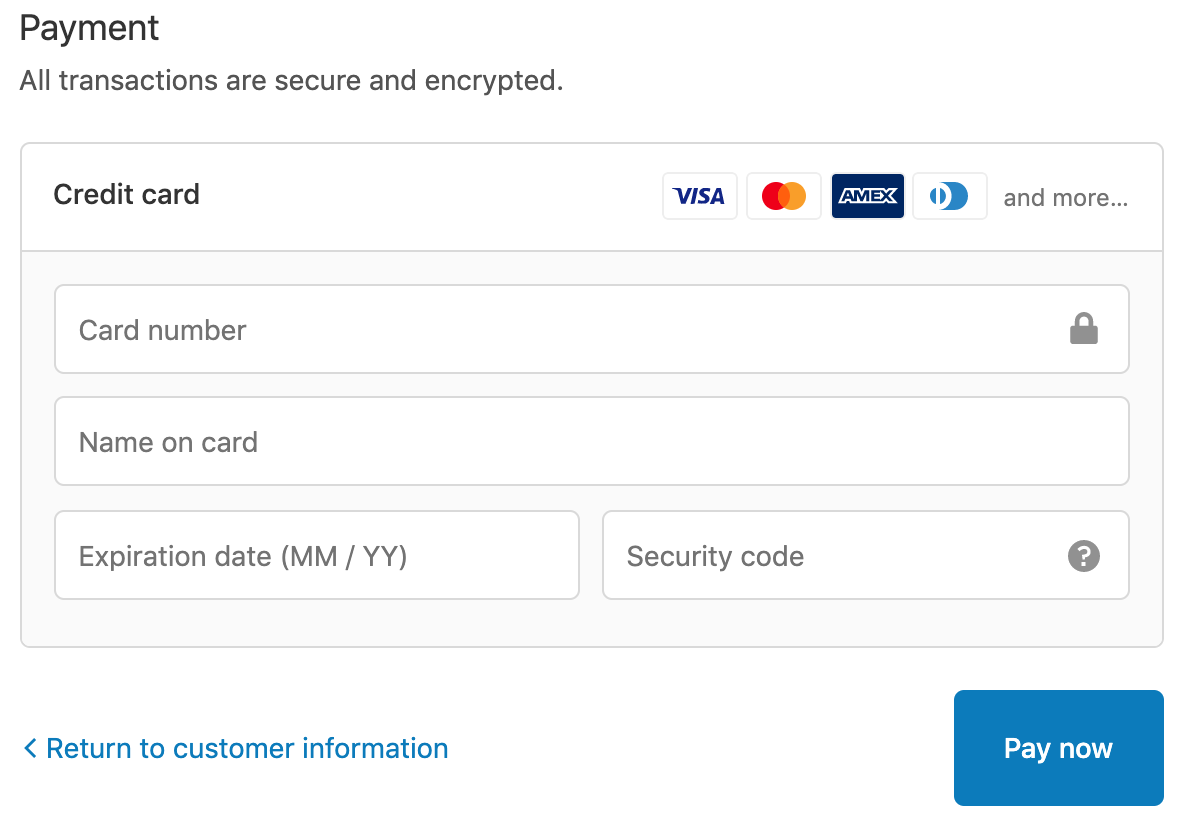
Offsite option
Once you've activated it, your customers should see Checkout.com as a payment method on the checkout page – it looks like this:
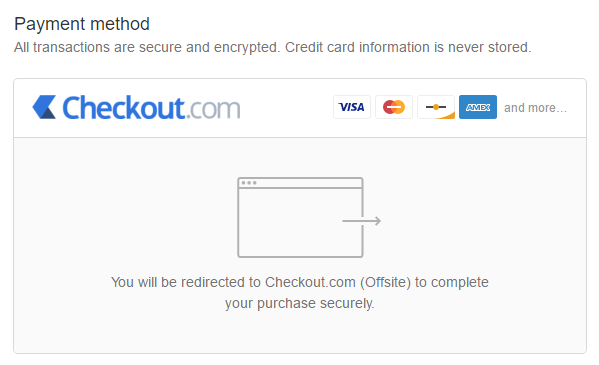
After a customer clicks Complete Order, they will be redirected to our hosted JS page:
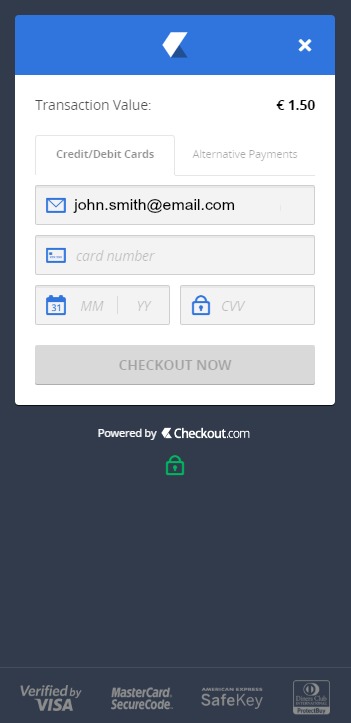
From here, the customer can enter their payment details securely and complete their order.
Can we help?
Thanks for using Checkout.com. If you need any help or support, then message our support team at [email protected].
Updated 8 months ago